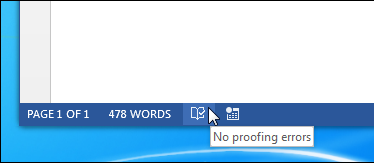How to Use the Proofing Panel in Word 2013 & Up
Word 2013, and up now includes a new proofing panel. When you have a document open that contains spelling or grammatical errors, the Proofing icon on the Status Bar displays a “Proofing errors were found. Click to correct.” message when you move your mouse over it.
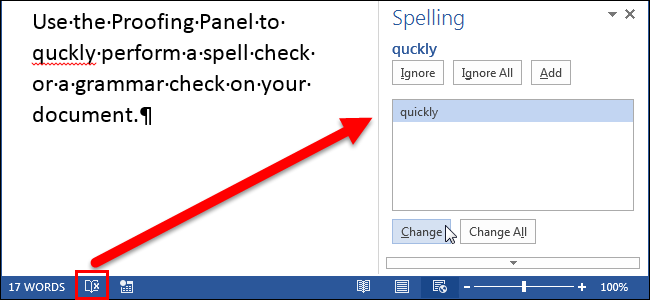
On the left side of the Status Bar at the bottom of the Word window, a book icon displays. If there is an “x” on the icon, there are proofing errors (spelling and/or grammatical errors) in your document.
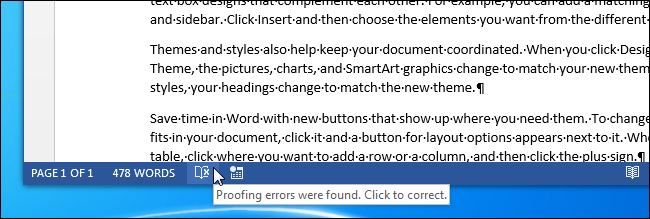
Click the icon to open the Proofing Panel.
Spelling errors are indicated with red, squiggly underlines (as usual!).
The Proofing Panel displays to the RIGHT of the document showing the first error that occurs after the location of the cursor. If it’s a spelling error, the title of the panel is “Spelling”. Three buttons display at the top of the panel. Click “Ignore” to ignore the current error and move to the next one. If you want to ignore all occurrences of the current error in the document, click “Ignore All”. To accept the flagged word as spelled correctly and add it to the Office user dictionary, click “Add”. The word will not be flagged as an error again.
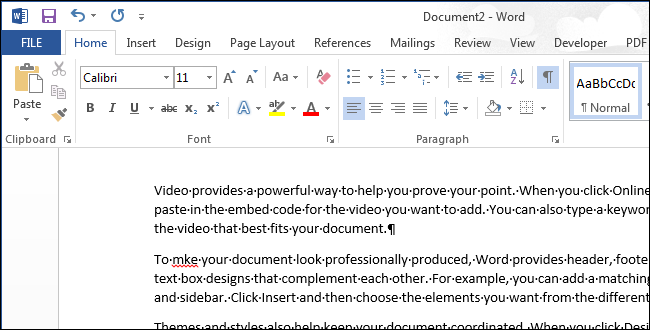
To accept a suggested correction, select it in the list and click “Change”. To accept a suggested correction and apply the change to all occurrences of this error in the document, select the correction in the list and click “Change All”.
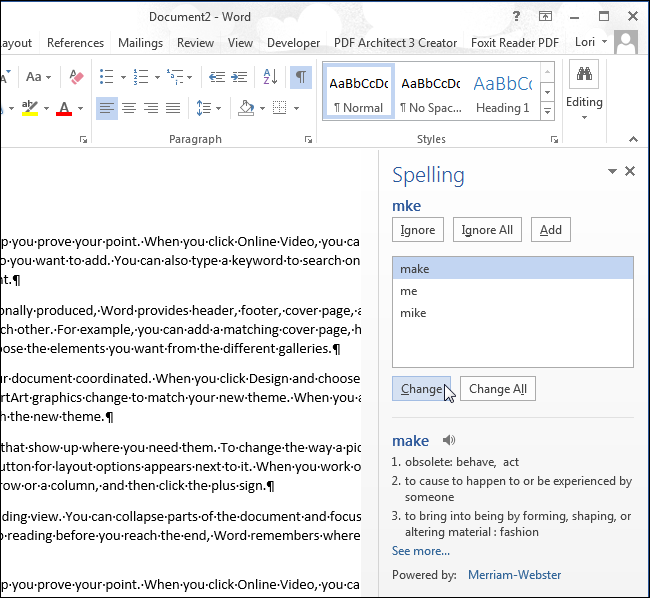
NOTE: When you click “Change”, Word automatically jumps to the next error in your document.
If you move the cursor to a different part of the document while the Proofing Panel is open, the “Resume” button displays. Click this button to continue looking for errors from the current cursor location.
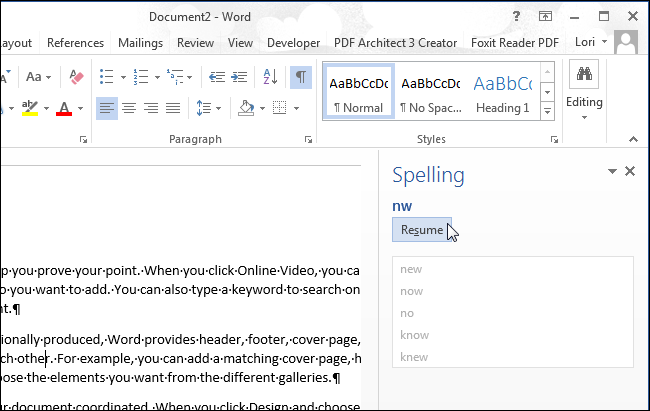
When you have corrected all the errors in the document, the following dialog box displays. Click “OK” to dismiss it.
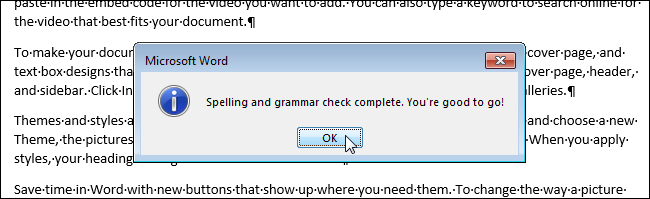
When there are no spelling or grammatical errors in your document, a check mark displays on the book icon in the Status Bar and “No proofing errors” displays when you hover the mouse over the icon.